Installation Instructions
- Download and Install the Camera Live software from the link below on your PC or Mac. Please note: The Camera Live will auto detect cameras that are on the same network as your computer for initial setup. Ensure the camera is plugged in to the same router/network switch that your computer/Smartphone are connected to. Connect the included blue Cat5 cable to the network jack on the camera and connection the other end to one of the LAN jacks of your router, then connect the power supply to the camera and to a wall plug. For initial setup, you need to connect the camera directly to your router or switch with a network cable. You cannot connect wirelessly to the camera without first setting it up via a network cable.Once added to the CameraLive program, all that you need to do is to click that camera in the program to view the live video from the camera. Once you get the camera working with your computer with the CameraLive software, then you can then take your PC or Mac to another place with an Internet connection (such as a McDonalds, office, hotel when travelling oversea), and view the camera’s live video using the same procedure as if your computer was still right next to the camera.
Download Camera Live program for PC
Download Camera Live Program for Mac OS
- Camera Installation on PC or Mac with Camera Live software . Total 3 steps !
- A) Click Camera Live icon on your desktop, Click on “Add video”, then click on “discover”, the software will automatically find the camera UID in your LAN network.
- B) Enter the password (default setting “admin” without quotes). And enter a name for your camera.
- C) Wait till the chain in green, double click on the camera, then view the camera’s live. Once you get the camera working with your computer with the CameraLive software, then you can take your PC or Mac to another place with an Internet connection (such as a McDonalds), and view the camera’s live video using the same procedure as if your computer was still right next to the camera.
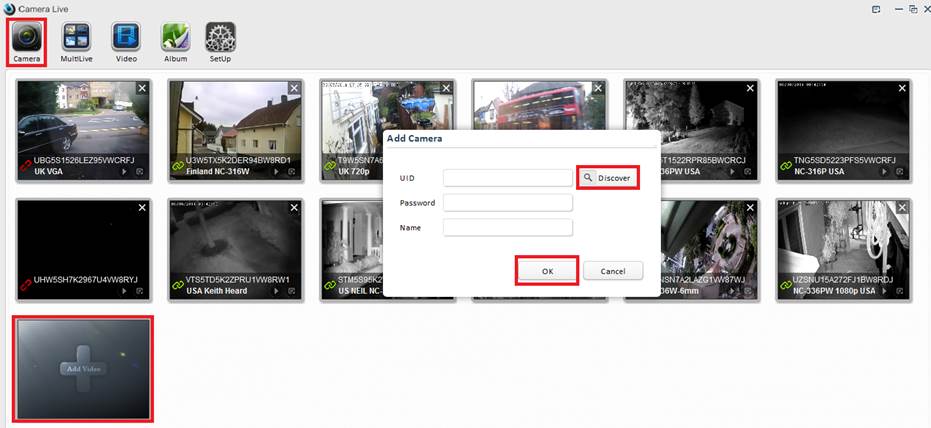
- Click “Setup” button on the top of the Camera Live screen, then click “search” tab several times, you will get the camera information (ip address, Mac address, UID code and more).
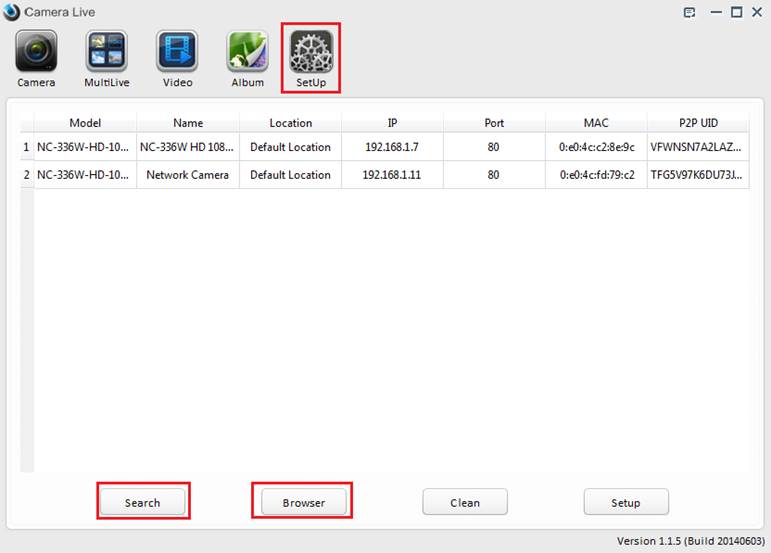
- Select the camera, then click “ browser” tab ,You will go to the main login screen in web browser.
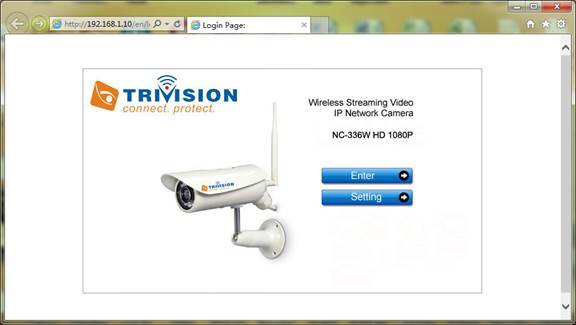
To see video, click on “Enter”,
The default setting:
Username: admin
Password: admin.
- Click “setting” from the main camera login screen will get you to this:

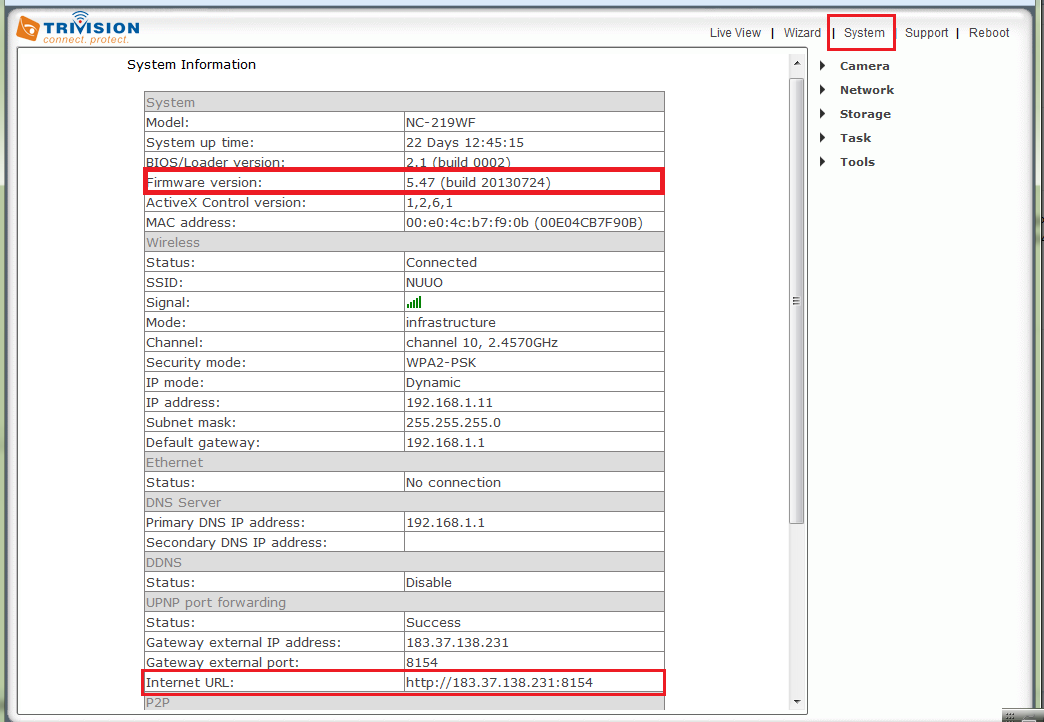
how do I reset the Camera I lost my user name and password (wife cleaned off my desk) need to redo the whole network
you have to unscrew the front of the camera and there will be a small reset button on the inside. this also might depend on what camera you have.
I get “plugin not supported” on live camera when trying to view video.. Doesn’t work in chrome or ie
setup works, and setup video shows from camera, but live camera will not show video
I cannot view my camera on my network. So, I cannot finish the setup process. My cameras do not show up on the network list in the program.I have a red broken link when I add the camera on my computer program. I can however see the camera on my Anyscene app.
What app can I use to view trivision cameras on my phone?
Hello,
I have a question: How do I change the IP address of the Trivision NC-336 HD 1080P webcam? The camera is configured with 192.168.1….
and has been removed.
Now the camera is connected to a network with 192.168.200…
This means I can no longer access the configuration. Is it not possible to refresh the webcam?
Please help me without having to change my whole network. Thanks a lot